User Guide
Table of Contents
1. Introduction
2. Quick Start
3. Command Summary
4. Features Description
-
4.1 Contact Management Features
-
4.2 Basic Loan Management Features
-
4.3 Advanced Loan Management Features
-
4.4 Miscellaneous Features
Introduction
LoanGuardPro is a desktop app for managing contacts, optimized for use via a Command Line Interface (CLI) while still having the benefits of a Graphical User Interface (GUI). If you are a moneylender looking to keep track of your clients’ contacts and loans, LoanGuardPro is the right tool for you.
It is in the form of an address book and supports basic contact and loan handling features like adding, editing, deleting, and viewing contacts and loans. More advanced features like analysing a client’s loaning history are also available.
How to Use this User Guide
- If you are new to Command Line Interfaces (CLI), go to this website to learn the basics.
- If you are new to LoanGuardPro, go to the Quick Start section to download and set up the application.
- If you are looking for detailed explanations of contact management features, refer to the Contact Management Features section.
- If you are looking for detailed explanations of basic loan management features, refer to the Basic Loan Management Features section.
- If you are looking for detailed explanations of advanced loan management features, refer to the Advanced Loan Management Features section.
- If you encounter any issues, refer to the Known issues section.
Quick start
-
Ensure you have Java
11or above installed in your Computer. -
Download the latest
loanguardpro.jarfrom here. -
Copy the file to the folder you want to use as the home folder for your LoanGuardPro.
-
Open a command terminal,
cdinto the folder you put the jar file in, and use thejava -jar loanguardpro.jarcommand to run the application.
A GUI similar to the below should appear in a few seconds. Note how the app contains some sample data.
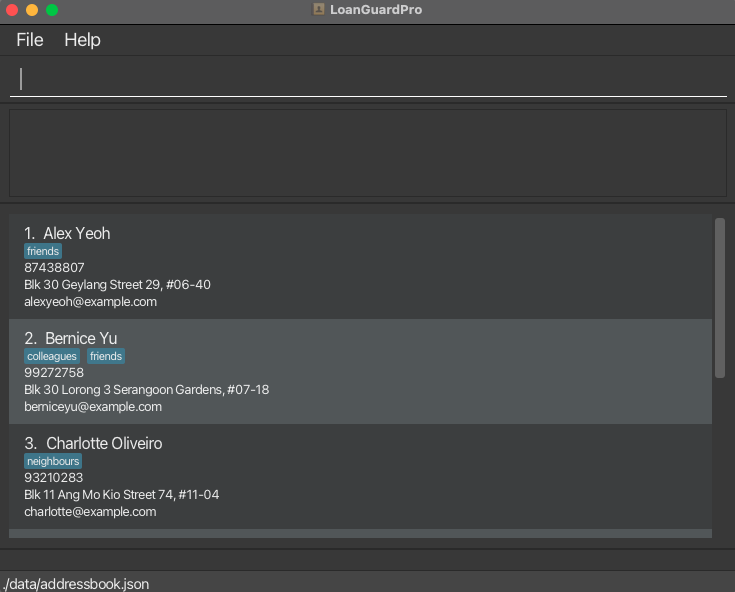
-
Type the command in the command box and press Enter to execute it. e.g. typing
helpand pressing Enter will open the help window.
Some example commands you can try:-
viewloan 1: View all active loans of the 1st person shown in the current list. -
linkloan 2 v/500.00 s/2024-02-15 r/2025-02-15: Link a loan of $500.00 to the 2nd person shown in the current list with a start date of 15th Feb 2024 and repayment date of 15th Feb 2025. -
viewloan: View all active loans.
-
-
Refer to the Command Summary section for details of the commands available.
Command summary
![]() Notes about the command format:
Notes about the command format:
-
Words in
UPPER_CASEare the parameters to be supplied by the user.
e.g. inadd n/NAME,NAMEis a parameter which can be used asadd n/John Doe. -
Items in square brackets are optional.
e.gn/NAME [t/TAG]can be used asn/John Doe t/friendor asn/John Doe. -
Items with
… after them can be used multiple times including zero times.
e.g.[t/TAG]…can be used ast/friend,t/friend t/familyetc. -
Parameters can be in any order.
e.g. if the command specifiesn/NAME p/PHONE_NUMBER,p/PHONE_NUMBER n/NAMEis also acceptable. -
Extraneous parameters for commands that do not take in parameters (such as
help,list,exitandclear) will be ignored.
e.g. if the command specifieshelp 123, it will be interpreted ashelp. -
If you are using a PDF version of this document, be careful when copying and pasting commands that span multiple lines as space characters surrounding line-breaks may be omitted when copied over to the application.
There are three main categories of commands: Contact Management, Basic Loan Management, and Advanced Loan Management.
Contact Management
| Action | Format, Examples |
|---|---|
| Add |
add n/NAME p/PHONE_NUMBER e/EMAIL a/ADDRESS [t/TAG]… e.g., add n/James Ho p/22224444 e/jamesho@example.com a/123, Clementi Rd, 1234665 t/friend t/colleague
|
| Clear | clear |
| Delete |
delete INDEXe.g., delete 3
|
| Edit |
edit INDEX [n/NAME] [p/PHONE_NUMBER] [e/EMAIL] [a/ADDRESS] [t/TAG]…e.g., edit 2 n/James Lee e/jameslee@example.com
|
| Find |
find KEYWORD [MORE_KEYWORDS]e.g., find James Jake
|
| List | list |
Basic Loan Management
| Action | Format, Examples |
|---|---|
| Link Loan |
linkloan INDEX v/VALUE s/START_DATE r/RETURN_DATEe.g., linkloan 1 v/500.00 s/2024-02-15 r/2025-02-15
|
| View Loan |
viewloan [FLAG] [INDEX]e.g., viewloan 1, viewloan -a 1
|
| Mark Loan |
markloan INDEXe.g., markloan 1
|
| Unmark Loan |
unmarkloan INDEXe.g., unmarkloan 1
|
| Edit Loan |
editloan INDEX [v/VALUE] [s/START_DATE] [r/RETURN_DATE]e.g., editloan 1 v/600.00 s/2024-02-15 r/2025-02-15
|
| Delete Loan |
deleteloan INDEXe.g., deleteloan 1
|
Advanced Loan Management
| Action | Format, Examples |
|---|---|
| Analytics |
analytics INDEXe.g., analytics 1
|
Miscellaneous
| Action | Format |
|---|---|
| Exit | exit |
| Help | help |
Features Description
This section provides a detailed description of the features available in LoanGuardPro. There are three main categories of features:
Contact Management Features
Adding a person: add
Adds a person to the address book.
Format: add n/NAME p/PHONE_NUMBER e/EMAIL a/ADDRESS [t/TAG]…
![]() Tip:
A person can have any number of tags (including 0)
Tip:
A person can have any number of tags (including 0)
Parameters Restrictions:
- The name must only contain alphanumeric characters and spaces, and it should not be blank. The name is case-sensitive.
- The phone number must only contain numbers.
- The email must be in the format
local-part@domain.
Expected Behaviour:
- A success message in the form of “New person added: [person details]” will be shown.
- The person will be added to the address book and will be shown in the person list.
Examples:
add n/John Doe p/98765432 e/johnd@example.com a/John street, block 123, #01-01add n/Betsy Crowe t/friend e/betsycrowe@example.com a/Newgate Prison p/1234567 t/criminal
Listing all persons : list
Shows a list of all persons in the address book.
Format: list
Expected Behaviour:
- A list of all persons in the address book will be shown.
Editing a person : edit
Edits an existing person in the address book.
Format: edit INDEX [n/NAME] [p/PHONE] [e/EMAIL] [a/ADDRESS] [t/TAG]…
Parameters Restrictions:
- At least one of the optional fields must be provided.
- The index must be a positive integer 1, 2, 3, …, and it must not exceed the number of persons shown in the list.
- The name must only contain alphanumeric characters and spaces, and it should not be blank. The name is case-sensitive.
- The phone number must only contain numbers.
- The email must be in the format
local-part@domain.
Expected Behaviour:
- Existing values will be updated to the input values.
- When editing tags, the existing tags of the person will be removed i.e adding of tags is not cumulative.
- You can remove all the person’s tags by typing
t/without specifying any tags after it. - A success message in the form of “Edited Person: [person details]” will be shown.
- The person will be updated in the address book and will be shown in the person list.
Examples:
-
edit 1 p/91234567 e/johndoe@example.com- Edits the phone number and email address of the 1st person to be
91234567andjohndoe@example.comrespectively.
- Edits the phone number and email address of the 1st person to be
-
edit 2 n/Betsy Crower t/- Edits the name of the 2nd person to be
Betsy Crowerand clears all existing tags.
- Edits the name of the 2nd person to be
Locating persons by name: find
Finds persons whose names contain any of the given keywords.
Format: find KEYWORD [MORE_KEYWORDS]
Parameters Restrictions:
- At least one keyword must be provided.
- The keywords are case-insensitive.
- The order of the keywords does not matter.
Expected Behaviour:
- Only the name is searched.
- Only full words will be matched e.g.
Hanwill not matchHans - Persons matching at least one keyword will be returned (i.e.
ORsearch). e.g.Hans Bowill returnHans Gruber,Bo Yang - A list of persons whose names contain the given keywords will be shown.
- See the example below for more concrete details.
Examples:
-
find JohnreturnsjohnandJohn Doe -
find alex davidreturnsAlex Yeoh,David Li
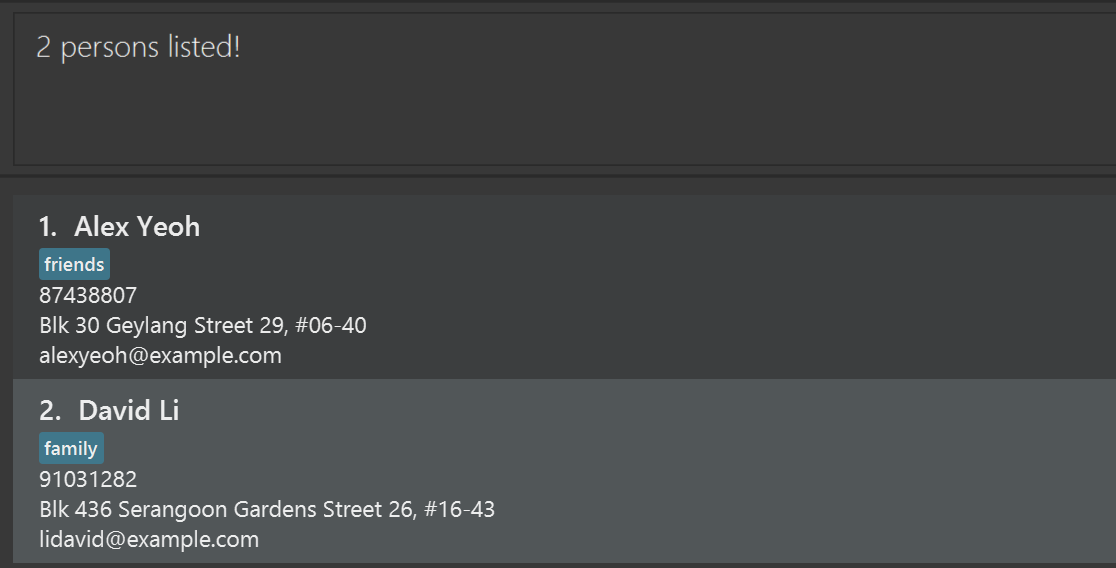
Deleting a person : delete
Deletes the specified person from the address book.
Format: delete INDEX
Parameters Restrictions:
- The index refers to the index number shown in the displayed person list.
- The index must be a positive integer 1, 2, 3, …
Expected Behaviour:
- A success message in the form of “Deleted Person: [person details]” will be shown.
- The person will be removed from the address book and will no longer be shown in the person list.
Examples:
-
listfollowed bydelete 2deletes the 2nd person in the address book. -
find Betsyfollowed bydelete 1deletes the 1st person in the results of thefindcommand.
Clearing all entries : clear
Clears all entries from the address book.
Format: clear
Expected Behaviour:
- A success message in the form of “Address book has been cleared!” will be shown.
- The address book will be empty.
Basic Loan Management Features
Adding a loan: linkloan
Links a loan to a person in the address book.
![]() The word
The word linkloan is used to distinguish between the add command for adding a person and
the linkloan command for linking a loan to a person.
Format: linkloan INDEX v/VALUE s/START_DATE r/RETURN_DATE
Parameters Restrictions:
- Links a loan to the person at the specified
INDEX. The index refers to the index number shown in the displayed person list. The index must be a positive integer 1, 2, 3, …, and it must not exceed the number of persons shown in the list. - The loan value must be a positive float value that is at most 2 decimal places, as the app behavior may not be optimal for any higher precision.
- The start date and return date must be in the format
YYYY-MM-DD. - The return date must be after the start date.
- Year value has to be below 9999.
![]() Tip:
If you are on a view page with no person contacts, such as the “view all loans” page or the “analytics” page, you can use the
Tip:
If you are on a view page with no person contacts, such as the “view all loans” page or the “analytics” page, you can use the list command to go back to the person list. That will allow you to use the linkloan command.
Expected Behaviour:
- A success message in the form of “New loan linked: [person name] [loan description]” will be shown.
- The loan can then be found in both the overall loan list and the loan list of that person.
Example: linkloan 1 v/500.00 s/2024-02-15 r/2025-02-15
- Links a loan of $500.00 to the person at the 1st index with a start date of 15th Feb 2024 and return date of 15th Feb 2025.
Viewing loans of a person: viewloan
Shows loans in the address book.
Format: viewloan [FLAG] [INDEX]
Parameters Restrictions:
- The optional index refers to the index number shown in the displayed person list. The index must be a positive integer 1, 2, 3, …, and it must not exceed the number of persons shown in the list.
- If the optional index is not provided, all loans, across all clients in the list will be shown.
- The only optional flag is
-ato show all loans including the inactive ones.
![]() Tip: A loan is considered active if the loan has not been marked as returned. Otherwise, it is considered inactive.
Tip: A loan is considered active if the loan has not been marked as returned. Otherwise, it is considered inactive.
Expected Behaviour:
- A success message of the form “Listed all loans associated with [person details].” will be shown.
- The list is ordered by the end date of the loan.
- Only the active loans will be shown if the flag
-ais not provided. If it is provided, both active and inactive loans will be shown. - If the index is not provided, all loans across all clients in the list will be shown.
- If the index is provided, all loans of the person at the specified
INDEXwill be shown.
Examples: viewloan 1, viewloan -a 1
- The figure below shows an example of
viewloan 1(left) andviewloan -a 1(right) being executed.
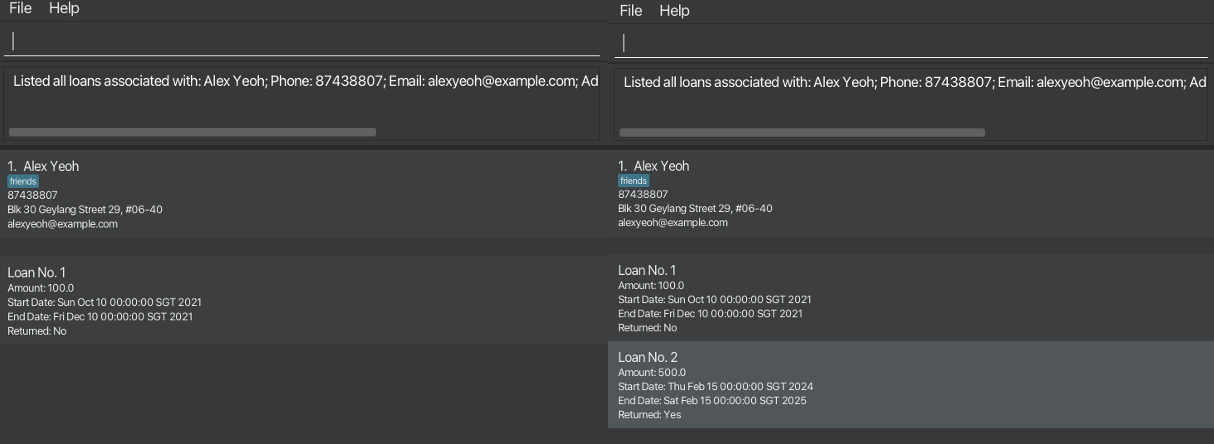
Mark/Unmark a loan as returned: markloan/unmarkloan
Marks or unmarks a loan as returned.
Format: markloan INDEX, unmarkloan INDEX
Parameters Restrictions:
- The index refers to the index number shown in the displayed loan list. The index must be a positive integer 1, 2, 3, …, and it must not exceed the number of loans shown in the list.
Expected Behaviour:
- A success message in the form of “Loan marked: [loan details]” or “Loan unmarked: [loan details]” will be shown.
- The status of the loan will be updated accordingly and will be reflected in the loan list.
Examples: markloan 1, unmarkloan 1
- Marks or unmarks the loan at that is in the 1st position in the loan list.
Editing a loan: editloan
Edits an existing loan in the address book.
Format: editloan INDEX [v/VALUE] [s/START_DATE] [r/RETURN_DATE]
Parameters Restrictions:
- The index refers to the index number shown in the displayed loan list. The index must be a positive integer 1, 2, 3, …, and it must not exceed the number of loans shown in the list.
- The loan value must be a positive float value that is at most 2 decimal places, as the app behavior may not be optimal for any higher precision.
- The start date and return date must be in the format
YYYY-MM-DD. - The return date must be after the start date.
- Year value has to be below 9999.
- The loan value, start date and return date are all optional parameters, but at least one of them must be provided.
Expected Behaviour:
- A success message in the form of “Loan edited: [loan details]” will be shown.
- The loan will be updated in the loan list.
Examples:
-
editloan 1 v/600.00 s/2024-02-15 r/2025-02-15- Edits the loan at the 1st position in the loan list to have a value of $600.00, a start date of 15th Feb 2024, and a return date of 15th Feb 2025.
-
editloan 3 s/2021-01-01- Edits the loan at the 3rd position in the loan list to have a start date of 1st Jan 2021.
Deleting a loan: deleteloan
Deletes a loan permanently from the address book.
Format: deleteloan INDEX
Parameters Restrictions:
- The index refers to the index number shown in the displayed loan list. The index must be a positive integer 1, 2, 3, …, and it must not exceed the number of loans shown in the list.
Expected Behaviour:
- A success message in the form of “Loan deleted: [loan details]” will be shown.
- The loan will be removed from the loan list.
Example: deleteloan 1
- Deletes the loan at the 1st position in the loan list.
Advanced Loan Management Features
Analysing a client’s loan records: analytics
Provides visual analytics of a client’s loan records based on three indices: Reliability, Impact, and Urgency.
- The Reliability index is defined as the ratio of overdue loans to the total number of loans.
- The Impact index is defined as the ratio of the average loan value to the maximum loan value.
- The Urgency index is defined as follows:
- Define URGENCY_ALL as the number of days from the current date to the earliest return date among all active loans.
- Define URGENCY_CLIENT as the number of days from the current date to the earliest return date among this particular client’s active loans.
- The Urgency index is equal to the ratio of URGENCY_ALL to URGENCY_CLIENT.
- The computation will only consider loans that are not overdue.
- These indexes are then converted in percentage form and visualized in a pie chart.
Format: analytics INDEX
Parameters Restrictions:
- The index refers to the index number shown in the displayed person list. The index must be a positive integer 1, 2, 3, …, and it must not exceed the number of persons shown in the list.
Expected Behaviour:
- A success message in the form of “Analytics generated for [person name]” will be shown.
- A visual representation of the client’s loan records will be shown.
Example: analytics 1
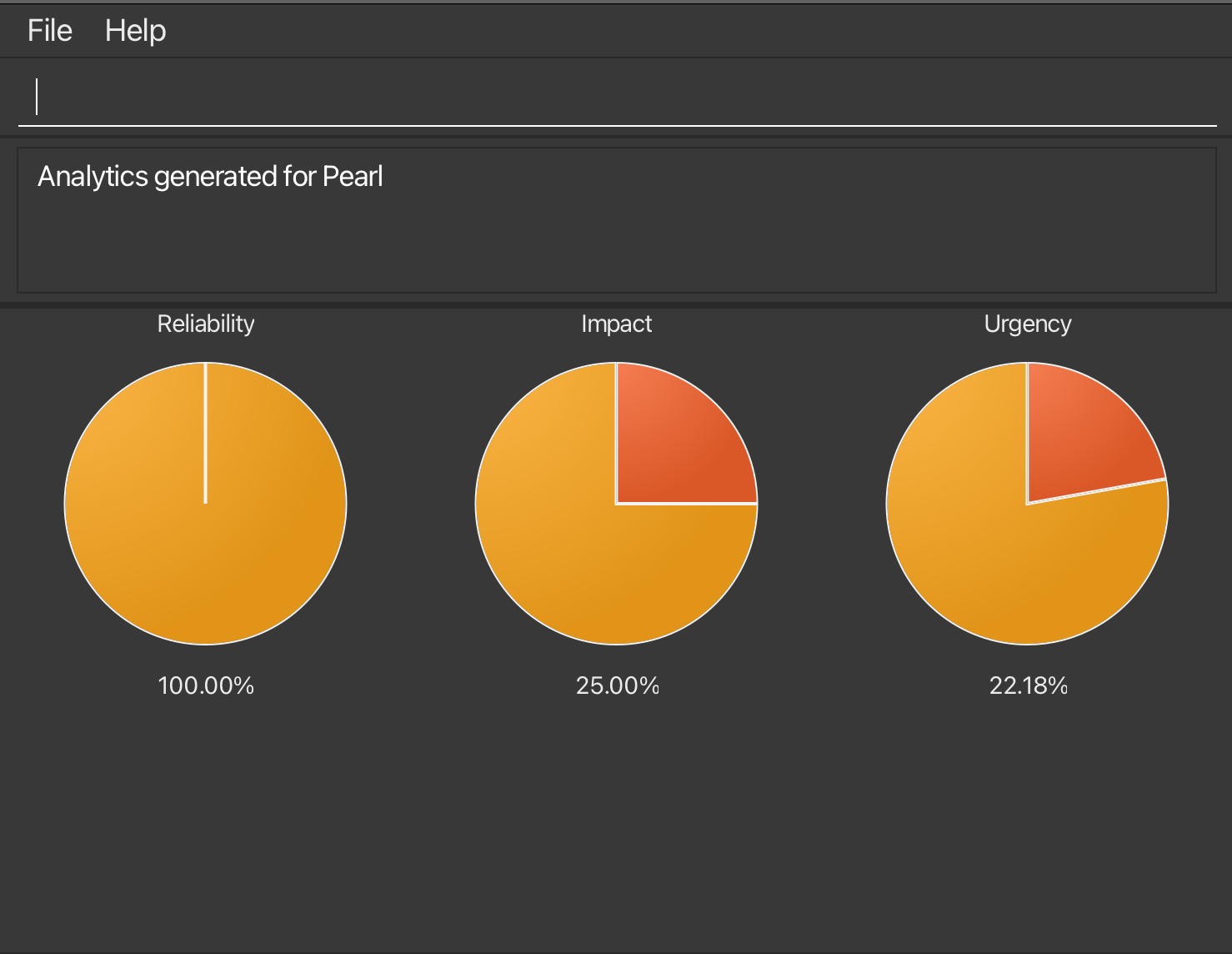
Miscellaneous Features
Viewing help : help
Shows a message explaining how to access the help page.

Format: help
Exiting the program : exit
Exits the program.
Format: exit
Saving the data
LoanGuardPro data are saved in the hard disk automatically after any command that changes the data. There is no need to save manually.
Editing the data file
LoanGuardPro data are saved automatically as a JSON file [JAR file location]/data/addressbook.json. Advanced users are
welcome to update data directly by editing that data file.
![]() Caution:
If your changes to the data file makes its format invalid, LoanGuardPro will discard all data and start with an empty
data file at the next run. Hence, it is recommended to take a backup of the file before editing it.
Caution:
If your changes to the data file makes its format invalid, LoanGuardPro will discard all data and start with an empty
data file at the next run. Hence, it is recommended to take a backup of the file before editing it.
Furthermore, certain edits can cause the LoanGuardPro to behave in unexpected ways (e.g., if a value entered is outside
of the acceptable range). Therefore, edit the data file only if you are confident that you can update it correctly.
FAQ
Q: How do I transfer my data to another Computer?
A: Install the app in the other computer and overwrite the empty data file it creates with the file that contains
the data of your previous LoanGuardPro home folder.
Known issues
-
When using multiple screens, if you move the application to a secondary screen, and later switch to using only
the primary screen, the GUI will open off-screen. The remedy is to delete the
preferences.jsonfile created by the application before running the application again.